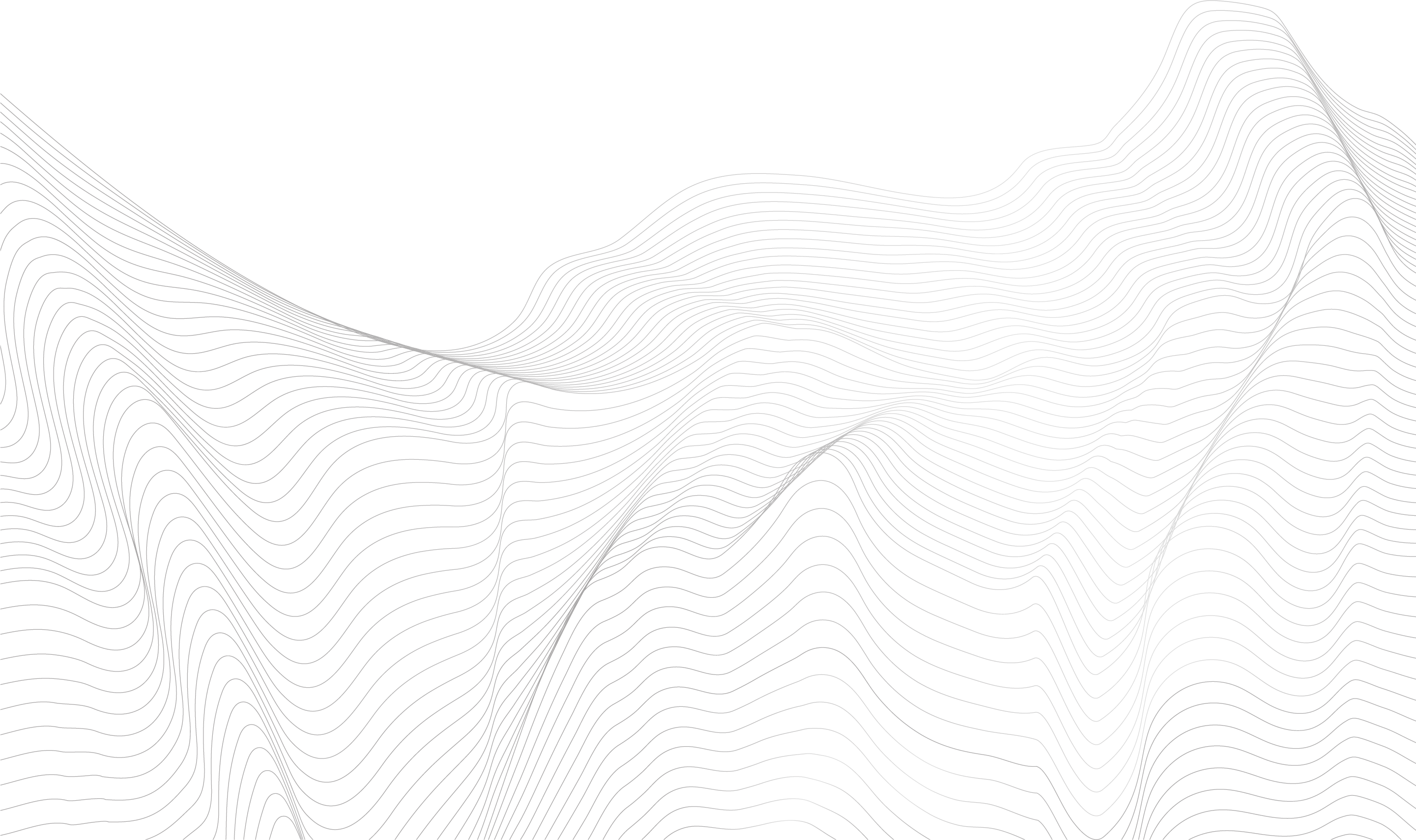Please make sure to watch the “HOW TO VIDEO” V0001 for installation.
| Product | OS / Version | CICB Version | Installer | Management | Thumbprint (SHA256) |
|---|---|---|---|---|---|
| CICBv2 Installer | Windows 10+ / Server 2018+ | v2.3.2.7 | Download | Portal | B64B1DE39A6E6E2145FBD2693C091761B481CA9EB28BB2E00C9748D6CCED1969 |
| CICBv2 WinGet | Windows 10+ / Server 2018+ | v2.2.2.1 | winget install cicb | Portal | 8B87A8780A2E052D80625E7CAA5E0C19F8D88F8670D6077D8FCC412634CF4D2E |
| CICBv2 MSI | Windows 10+ / Server 2018+ | v2.3.2.5 | coming soon | Portal | coming soon |
| CICBv2 ELF | Ubuntu 20.04+ / Debian 11+ RHEL/CentOS 8.x+ | v2.3.2.5 | coming soon | Portal | coming soon |
HOW TO VIDEO
| V# | Description | URL |
|---|---|---|
| V0001 | How to install CICB-Server and CICB-Client with A License | YouTube | Download |
| V0002 | How to resolve the CICB-Client cannot connect to the CICB-Server | YouTube | Download |
| V0004 | How to use a public demo server for trial purposes | YouTube | Download |
- Refer to this document for the Download License – CYBER INTEL SYSTEMS.
- Refer to this article to make the banner appear to all users.
NOTICE
Once the license is bound with a server ID, our licensing system will consider it as the license used. Whether you just use it for testing or not, we cannot reverse the action. That is the reason why we have a dedicated trial license for testing purposes. Therefore, make sure you bind the production license to the production server ID only.
FREE TRIAL
For CICB-Client with Local CICB-Server (Use case: SCIF/Air Gap Environment)
- Download CICBv2 Installer.
- Check that the file’s digital signature is valid and issued by ARKSOFT INC.
- Verify the thumbprint (SHA256) value matches the one we published.
- Execute the installer and install both the CICB-Client and CICB-Server.
- Add License & Activate License (follow these instructions to get your trial license)
For CICB-Client with CICB DEMO-Server (Use case: Commercial Environment)
- Download CICBv2 Installer.
- Check that the file’s digital signature is valid and issued by ARKSOFT INC.
- [OPTIONAL] Verify the thumbprint (SHA256) value matches the one we published.
- Execute the installer and install the Client only.
- Open CCM.exe (under the Client installation path), then save the following settings:
- API Key: CISYS
- Server IP: 20.9.15.60
- Port: 56789
- Group Name: (use the bold text as the setting value, CASE SENSITIVE, choose one Group Name at a time ONLY)
- Cyber Intel Systems: *Default
- Unclassified: unclassified
- Confidential: confidential
- Secret: secret
- Top Secret: topsecret
- TS//SCI: topsecret-sci
- Classified: classified
- Controlled Unclassified Information: cui
- Click the “Save” button, then wait a few seconds. The new settings should automatically apply to the CICB-Client.
NOTICE: If the new settings do not apply to the CICB-Client correctly, then re-launch Client.exe manually. If the banner shows “SERVER DOWN“, please check the service ID 29 via the service status page or create a support ticket.
CICB Demo Server settings are:
| CICB Server -> Setting -> Group -> Screen(#) | Screen #1 | Screen #2 |
|---|---|---|
| Banner Size | 25px | 30px |
| Border Size | 3px | 0px |
| Text Size | 17pt | 20pt |
| Heartbeat | 10s | 10s |
| Show Computer Name | True | False |
| Show Username | True | False |
| Show IP Address | True | False |
| Show OS Info | True | False |
| Show Device ID | True | False |
| Show Group | True | False |